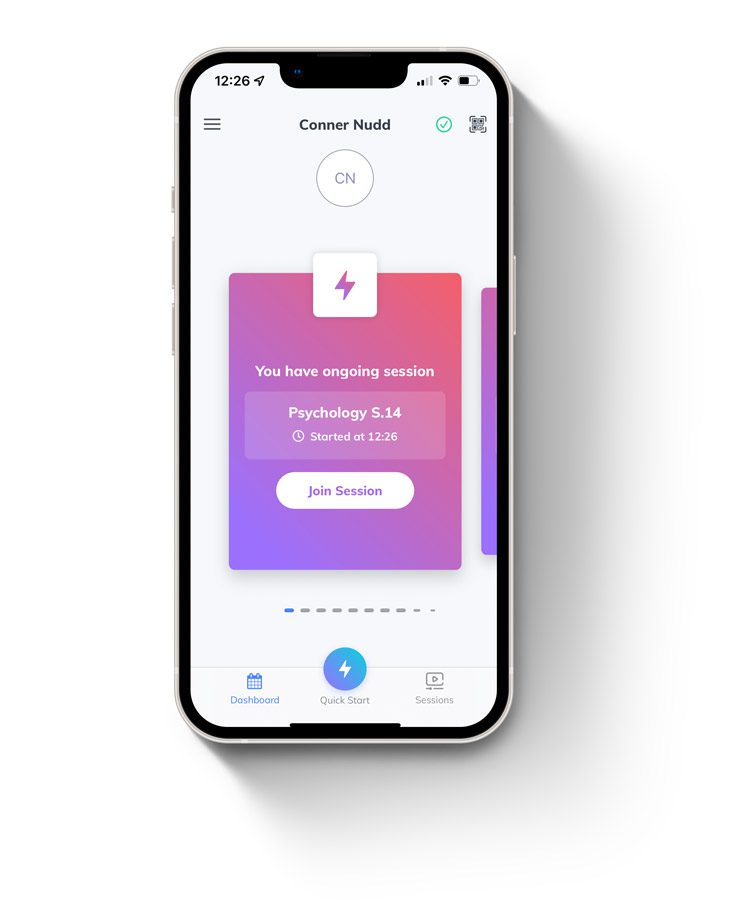
Connect
Launch and go
All of your lectures are synchronised with Canvas, so you’ll receive a notification within the Jamworks application every time you have a class.
Simply click Join Session on the home screen and you’ll be connected to your lecturer’s slides to record.