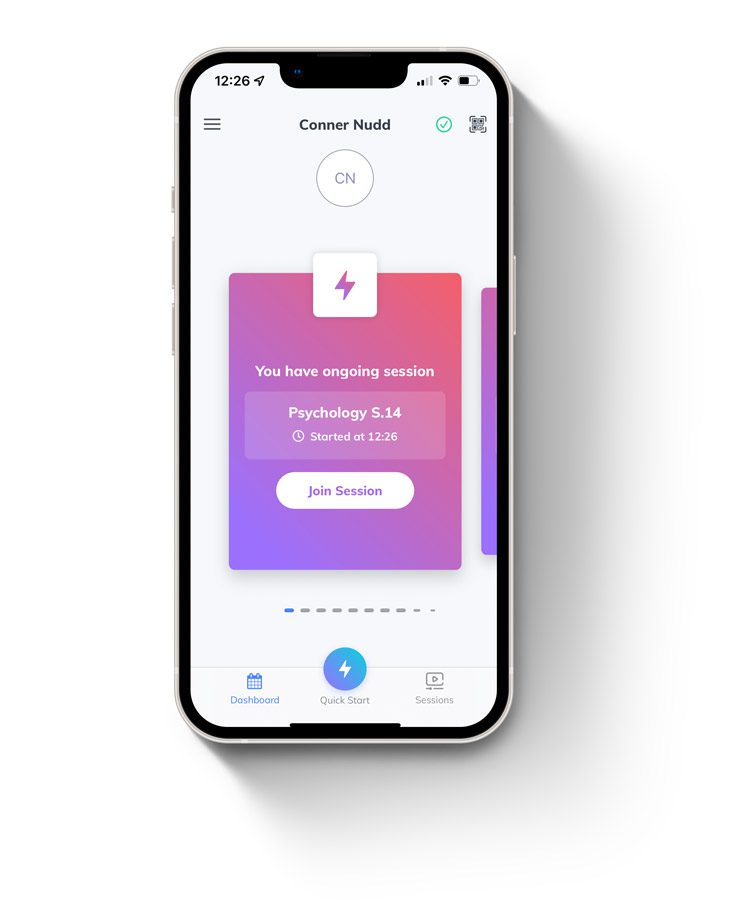
Quick Start
Launch and go
Simply click Quick Start at the bottom of the home screen and you’ll be able to record and clip the audio from your lecture.
Jamworks helps you capture the important moments from your lectures whether you participate in-person, remotely or at a later date. Follow the steps below to learn how to start using Jamworks to capture your in-person lectures.
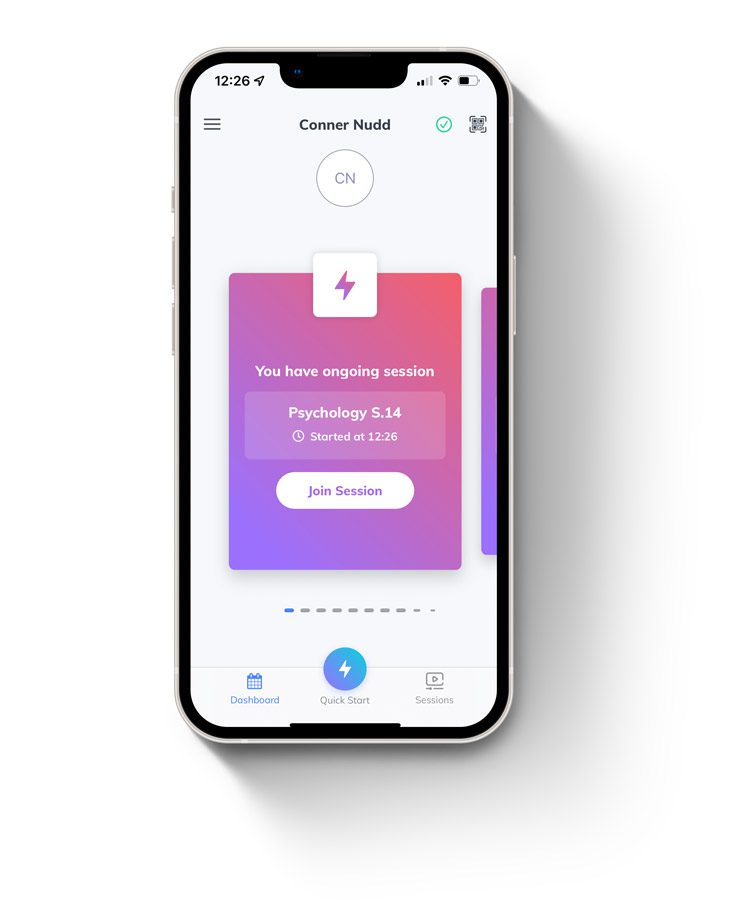
Launch and go
Simply click Quick Start at the bottom of the home screen and you’ll be able to record and clip the audio from your lecture.
Highlight
Use the Highlight button (middle) to capture important moments from your lecture. Tap the button to start, keep it running for as long as that topic is being discussed and press the button again when you want to finish your clip.
Point of Interest
Use the Point of Interest (right-hand side) to capture a 10-second snippet instantly. Useful for key points that you want to come back to later, or to capture individual slides.
Trackback
Often, you don’t know that something is important until your instructor is half-way through explaining it. Use the trackback button (left-hand side) to jump back in 15-second increments to start recording from when that important topic started. We’ve got your back.
Connect
All of your lectures are synchronised with Canvas, so you’ll receive a notification within the Jamworks application every time you have a class.
Simply click Join Session on the home screen and you’ll be connected to your lecturer’s slides to record.
Enter your name and email address below and you’ll have an access link straight in your inbox.