As a kinaesthetic learner, I’m always looking for different ways to revise at university to keep my mind engaged and make learning feel like an enjoyable experience. I find that using a variety of apps and softwares which present me with various study methods (flashcards, videos, summaries etc.) helps me to avoid burnout, stay focused and absorb more content as a result. YouTube is an online platform with an abundance of content and information on just about any topic you’d like to learn more about. The problem with using it as a platform to revise is that often videos can be lengthy and there is no attachment to take notes while watching. This would lead to me rewatching content several times which can be time consuming and repetitive, so the key is to use an assistive technology software which can take my notes for me while I watch and learn. Jamworks is an app which students can use to unlock YouTube as a powerful study tool, so here’s everything you need to know about Jamworks!
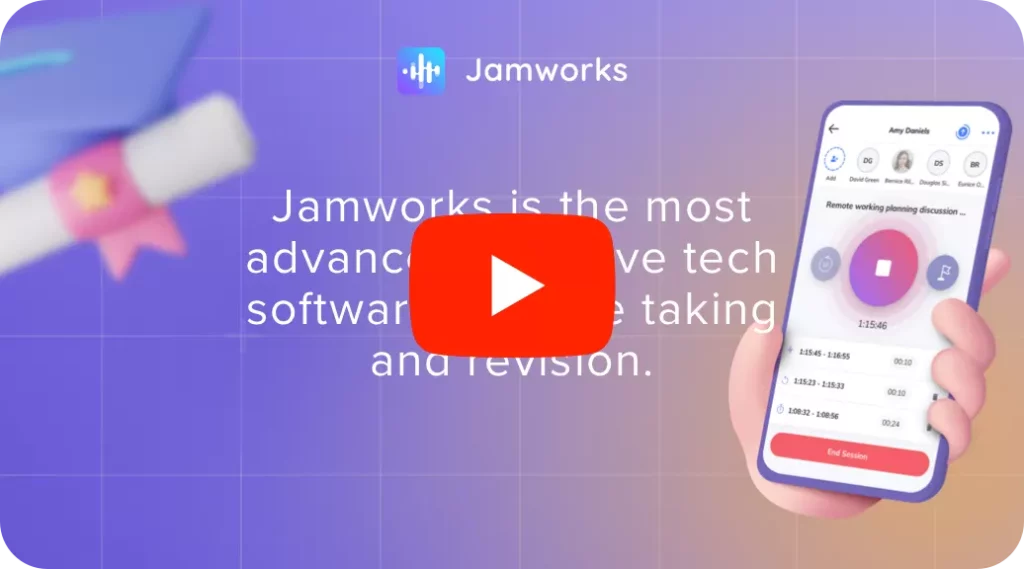
Introducing Jamworks
Jamworks is an assistive technology software which uses AI to create revision materials for students directly relating to their lecture content for an enhanced and accessible learning experience at university. The app is available to use on both mobile and desktop devices and has different subscription options available to suit your individual learning needs.
The primary function of the Jamworks app is as a lecture and online content recording software. The app will capture the entire recording and clip it up into the relevant information so you can focus on what you actually need to learn. The additional AI features use the content from each recording to offer you additional revision tools to understand and absorb content in different formats. Let’s have a look at all of the Jamworks AI features which can offer us students a well-rounded learning experience.
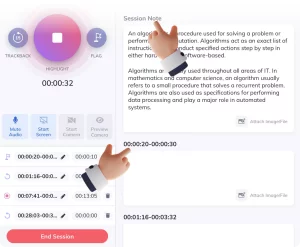 Automatic Highlights
Automatic Highlights
The Automatic Highlights feature uses AI to detect topic changes while recording your lecture. The feature automatically creates highlight clips of information which you would ordinarily note down if taking notes yourself. The benefit of using this AI feature is that you can prioritise your focus on your lecturer and the presentation slides because your notes are already being taken for you by AI and additionally transcribed into written form to review at a convenient time for you.
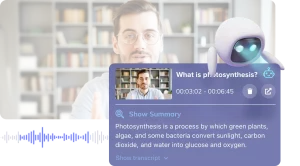 AI Summaries
AI Summaries
Sometimes revision can seem like an overwhelming commitment when your head isn’t in it 100% which is why Jamworks AI Summary feature is such a useful study tool to have at hand. Instead of rewatching recordings and listening back to highlight playlists, refresh your mind of the lecture content in summarised form to stay on top of what you need to know for assignments and exam prep.
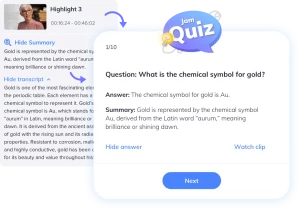 AI Flashcards/Revision Quizzes
AI Flashcards/Revision Quizzes
The Jamworks AI Flashcards feature is a great tool for when you think you know your stuff but need to test yourself to be sure in the form of revision quizzes! The feature uses AI to generate questions based on your lecture content from that session and has the option to reveal the answer and watch back the specific section of the recording to ensure your learning is up to date.
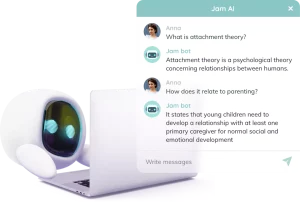 Jamworks AI Chatbot
Jamworks AI Chatbot
When you’re revising at home alone, do you often come up with all the questions you wish you’d asked during the lecture? Same. Luckily the Jamworks AI Chatbot exists to have our backs! Think ChatGPT but in a simplified and more accessible form as it is already integrated in the Jamworks app and can answer pretty much anything you need to know – so long as it relates to your lecture content from that session!
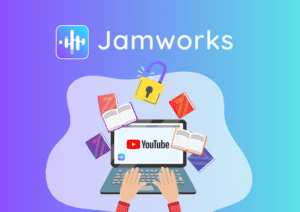 How to unlock YouTube as a powerful study tool by using Jamworks
How to unlock YouTube as a powerful study tool by using Jamworks
It’s relatively easy to use Jamworks alongside YouTube to take notes and generate AI revision forms. Here are the steps you need to know to get started:
- Log into the Jamworks app on either your mobile/tablet/desktop device.
- Select the “start recording” button to start your session. Make sure you are capturing the screen and audio.
Tip – disconnect from an external bluetooth speaker or you will have a layered audio playback which can be hard to listen to. Headphones are fine to use. - In a browser tab, load the YouTube website or open the app on your device and search for the video you want to view.
- Start the video and sit back and engage with the content! If you’re viewing on desktop, you can have the Jamworks app window alongside the video (see screenshot below for example) and can also make any manual highlight clips at points where you’d like to note down relevant content. To do this, select the highlight button in the centre and then select again to end the clip. If you want to capture content that has already passed, either rewind the video or use the “trackback” button which will capture content by 15 second increments in the past.
- Once the video has ended, select “end session” on the Jamworks app and your recording will be processed for viewing in the “my recordings” tab.
- To revise with the recorded session and access the AI features, select the session in the “my recordings” tab once processing is complete. As you can see in the screenshot below, your recording will be available to view in full and you can watch the specific highlight clips also which will be broken down into the separate content sections. If a clip has been generated by AI, there will be a robot symbol next to the highlight. If summaries have been generated for your recording, you can view them by selecting “show summary”, or scroll down to below the full recording and select the “summary” tab. Here you will also see tabs for notes, transcription, slides and key points.
- To access the revision quiz feature, select the “start quiz” button and you can progress through the questions by selecting “next”. To use the Jam AI chatbot, select the “ask JamAI” button and ask a question in the chat box.
Ways to use YouTube as a study tool
There are various forms of YouTube videos posted online which can be used for learning and revision. Primarily educational and communicative videos often include illustrated videos with a voiceover explaining details and information to the viewer such as the video “Why do we dream?”. You can also use other forms of videos as revision tools on YouTube such as conversational videos about topics like this video by Ali Abdaal on “How to remember everything you learn”. Podcast episodes which discuss topics relating to your course and lecture content are another video form on YouTube which you can use alongside Jamworks to note down information to revise for university.
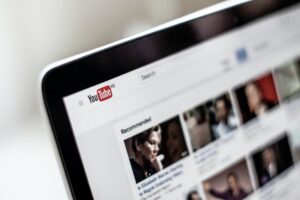 Recommended YouTube learning channels to try
Recommended YouTube learning channels to try
When you first unlock YouTube as a powerful study tool, it may be hard to find channels and creators that produce the types of content that you like/is useful to you. While the videos students watch will vary based on their course and study topics, I’ve compiled a list of general educational channels which may be a helpful starting base for you to practise using the Jamworks app alongside YouTube to elevate your learning experience at university and achieve better grades as a result.
Here are some examples to start off with:
- Khan Academy
- Ted-Ed
- Crash Course
- C.G.P. Grey
- Teaching Channel
- National Geographic
- Smartereveryday
- MIT OpenCourseWare
Using technology and software available to you for revision such as YouTube and the Jamworks app can improve the way you consume your lecture content. Furthermore, you can prioritise your time to maximise efficient revision through the use of AI generated features and use freely accessible content available on YouTube to cite in assignments and develop your understanding of topics that your lectures may not have fully expanded on.
You can use Jamworks to unlock YouTube as a powerful study tool today – click here to get started!

